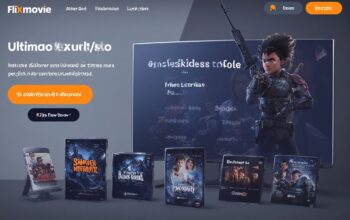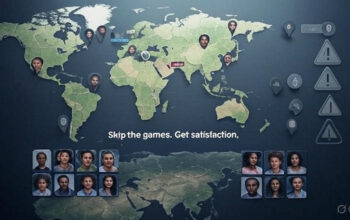Setting up audio equipment for gaming, streaming, or content creation can be a game-changer, but it often comes with technical challenges. If you’re looking to combine the superior audio quality of a HyperX headset with the versatile controls of a FIFINE mixer, using a HyperX headset splitter cable with FIFINE mixer is a fantastic solution. This guide provides a step-by-step approach to seamlessly integrate these devices, ensuring crystal-clear audio and microphone performance. Whether you’re a beginner or a seasoned streamer, this article will walk you through the process of how to use HyperX headset splitter cable with FIFINE mixer, offering practical tips and insights for optimal results.
Understanding the HyperX Headset Splitter Cable
The HyperX headset splitter cable is a Y-shaped adapter designed to split a single 3.5mm TRRS (Tip, Ring, Ring, Sleeve) jack into two separate 3.5mm TRS (Tip, Ring, Sleeve) jacks—one for audio output (headphones) and one for microphone input. This is particularly useful for devices like the HyperX Cloud II, Cloud Alpha, or Cloud Mix, which combine audio and mic signals into a single 4-pole jack. Knowing how to use HyperX headset splitter cable with FIFINE mixer allows you to connect your headset to devices with separate audio and mic ports, such as PCs or audio mixers like the FIFINE AmpliGame SC3.
The FIFINE mixer, such as the AmpliGame SC3, is a compact USB audio mixer that supports XLR and 3.5mm inputs, offering features like volume faders, mute buttons, and 48V phantom power. Understanding how to use HyperX headset splitter cable with FIFINE mixer ensures you can leverage the mixer’s advanced audio controls while maintaining the high-quality sound of your HyperX headset.
Why Use a HyperX Headset Splitter Cable with FIFINE Mixer?
Using a HyperX headset splitter cable with FIFINE mixer provides several benefits:
- Enhanced Audio Control: The FIFINE mixer allows individual control over microphone, headphone, and line-in volumes, giving you precise adjustments for gaming or streaming.
- Compatibility: The splitter cable bridges the gap between the HyperX headset’s single jack and the mixer’s separate input/output ports.
- Professional-Quality Audio: Combining the HyperX headset’s superior sound with the FIFINE mixer’s preamp and phantom power ensures clear voice capture and immersive audio.
- Versatility: This setup is ideal for streamers, podcasters, and gamers who need to manage multiple audio sources.
By mastering how to use HyperX headset splitter cable with FIFINE mixer, you can create a professional-grade audio setup tailored to your needs.
Prerequisites for the Setup
Before diving into how to use HyperX headset splitter cable with FIFINE mixer, ensure you have the following:
- HyperX Headset: Models like Cloud II, Cloud Alpha, or Cloud Mix with a 3.5mm TRRS jack.
- HyperX Headset Splitter Cable: A 3.5mm TRRS female to dual 3.5mm TRS male cable, often included with HyperX headsets or purchased separately (e.g., Arzweyk or UGREEN splitter).
- FIFINE Mixer: A model like the AmpliGame SC3 with 3.5mm headset and line-out ports.
- Cables: A 3.5mm TRS to TRRS cable (if needed for specific connections) and a USB-C to USB-A/C cable for the mixer.
- Computer or Console: A device to connect the mixer, preferably with USB support.
- Audio Software: Optional software like OBS or Discord for advanced audio routing.
Having these components ready is crucial for understanding how to use HyperX headset splitter cable with FIFINE mixer effectively.
Step-by-Step Guide: How to Use HyperX Headset Splitter Cable with FIFINE Mixer
Follow these detailed steps to set up your HyperX headset with a FIFINE mixer using the splitter cable:
Step 1: Connect the HyperX Headset to the Splitter Cable
To begin, plug the 3.5mm TRRS jack of your HyperX headset into the female end of the HyperX headset splitter cable. Ensure the connection is secure to avoid audio or mic issues. The splitter cable will have two male ends: one labeled for headphones (green) and one for the microphone (pink). This is the first step in how to use HyperX headset splitter cable with FIFINE mixer.
Step 2: Connect the Splitter Cable to the FIFINE Mixer
Locate the 3.5mm headset port on the FIFINE mixer (e.g., on the AmpliGame SC3). Plug the headphone (green) end of the HyperX headset splitter cable into the mixer’s 3.5mm headset output port. If your mixer has a separate 3.5mm mic input, connect the microphone (pink) end to this port. If not, you may need a TRS to TRRS adapter for the mixer’s line-in port. This step is critical for how to use HyperX headset splitter cable with FIFINE mixer, as it ensures both audio output and input are routed correctly.
Step 3: Connect the FIFINE Mixer to Your Device
Use the provided USB-C to USB-A/C cable to connect the FIFINE mixer to your PC or gaming console. This powers the mixer and establishes it as the primary audio input/output device. On your computer, go to sound settings and set the FIFINE mixer as the default playback and recording device. This ensures that audio signals flow through the mixer, a key part of how to use HyperX headset splitter cable with FIFINE mixer.
Step 4: Configure the FIFINE Mixer Settings
Adjust the mixer’s controls to optimize audio:
- Mic Volume: Use the mic fader to set the input level for your HyperX headset’s microphone.
- Headphone Volume: Adjust the headphone knob to control the audio output to your headset.
- Mic Monitoring: Enable the mic monitoring button (if available) to hear your voice in real-time without latency.
- Mute Button: Use the mute button for quick mic control during streams or calls.
Proper configuration is essential for how to use HyperX headset splitter cable with FIFINE mixer to achieve professional audio quality.
Step 5: Test the Setup
Test the audio setup by playing a game, joining a Discord call, or recording in OBS. Speak into the microphone to ensure it’s picking up your voice clearly without static or crosstalk. Adjust the mixer’s faders if the audio balance needs tweaking. If you encounter issues, double-check connections and ensure the splitter cable is fully plugged in. This testing phase confirms that you’ve mastered how to use HyperX headset splitter cable with FIFINE mixer.
Step 6: Troubleshooting Common Issues
If you face problems, consider these tips:
- Static or No Mic Input: Ensure the splitter cable is CTIA-compliant (most HyperX splitters are). A faulty cable or loose connection may cause static. Replace the cable if needed.
- No Audio Output: Verify that the mixer is set as the default playback device and the headphone jack is securely connected.
- Crosstalk: If game audio leaks into the mic, separate the headphone and mic cables to reduce interference.
- Low Mic Volume: Increase the mic gain on the FIFINE mixer or in your computer’s sound settings.
These troubleshooting steps refine your understanding of how to use HyperX headset splitter cable with FIFINE mixer.
Optimizing Your Audio Setup
To get the most out of how to use HyperX headset splitter cable with FIFINE mixer, consider these optimization tips:
- Use High-Quality Cables: Invest in a durable, gold-plated splitter cable to minimize signal loss.
- Adjust Equalizer Settings: If your mixer or software supports EQ adjustments, tweak them to enhance voice clarity or bass for gaming.
- Enable Noise Suppression: Use software like OBS or Discord’s noise suppression to reduce background noise.
- Monitor Impedance: Ensure your HyperX headset’s impedance (e.g., 40 ohms for Cloud Mix) matches the mixer’s output for optimal performance.
These enhancements elevate the effectiveness of how to use HyperX headset splitter cable with FIFINE mixer.
Common Use Cases
Understanding how to use HyperX headset splitter cable with FIFINE mixer opens up various applications:
- Streaming: Balance game audio, voice chat, and music with the mixer’s faders for a polished stream.
- Gaming: Enjoy immersive audio while communicating clearly with teammates.
- Podcasting: Use the mixer’s XLR input for a professional mic while routing headset audio through the splitter.
- Content Creation: Record high-quality voiceovers with precise control over input and output levels.
Conclusion
Mastering how to use HyperX headset splitter cable with FIFINE mixer unlocks a world of audio possibilities for gamers, streamers, and content creators. By following the steps outlined—connecting the splitter cable, setting up the mixer, and optimizing settings—you can achieve professional-grade audio with ease. The combination of HyperX’s high-quality headsets and FIFINE’s versatile mixers ensures clear communication and immersive sound, enhancing your gaming or streaming experience. With proper setup and troubleshooting, you’ll have a reliable, high-performance audio solution tailored to your needs.
FAQs
Q1: Can I use any splitter cable with my HyperX headset and FIFINE mixer?
A: It’s best to use a CTIA-compliant 3.5mm TRRS to dual TRS splitter cable, like the one provided by HyperX or a reputable brand (e.g., UGREEN, Arzweyk). Non-compatible cables may cause mic or audio issues.
Q2: Why is my mic not working with the HyperX headset splitter cable and FIFINE mixer?
A: Check that the mic end of the splitter is securely connected to the mixer’s mic input. Ensure the mixer is set as the default recording device and the mic gain is adjusted. A faulty cable may also be the issue.
Q3: Can I use the FIFINE mixer’s XLR input with this setup?
A: Yes, you can use an XLR microphone with the mixer’s XLR input while routing headset audio through the splitter cable. This allows for a hybrid setup with a professional mic and HyperX headset.
Q4: How do I prevent crosstalk when using the HyperX headset splitter cable with FIFINE mixer?
A: Separate the headphone and mic cables to reduce electrical interference. Using a high-quality, shielded splitter cable can also help.
Q5: Is the HyperX headset splitter cable necessary if my FIFINE mixer has a USB connection?
A: The splitter cable is needed if your headset uses a single 3.5mm TRRS jack and the mixer has separate audio/mic ports. If using a USB-only headset, you may bypass the splitter but lose mixer controls.
By following this guide on how to use HyperX headset splitter cable with FIFINE mixer, you’re well-equipped to create a top-tier audio setup that ranks high in performance and clarity.